How to integrate PayPal in ASP.NET MVC 5?
Today i would like to describe here step by step procedure to integrating paypal integration (express checkout) in MVC3 web application using razor view engine.
1)Create new MVC3 internet web application.
2)change Index page under Home section and as per below fig


3) Create paypal model class
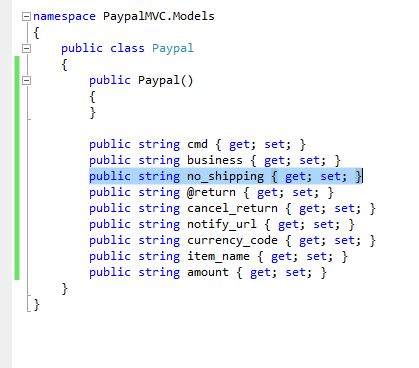
4) Create action in home controller to post data to paypal

here we post item information in form so we can retrieve it using parameter as you can see that value when you debug as per below
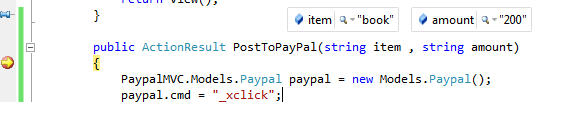
in that you need to set following parameters in web.config
and in that you can create business account as well as buyers account to testing as per shown in fig

I have added that in web.config as per below
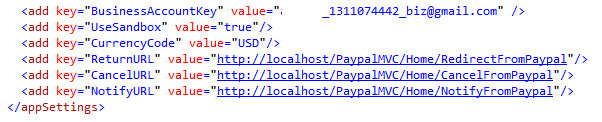
If you new for paypal integration then first go through this introduction here .
5)create view of this action (empty view) and code as per below

6) Now run the site and click pay with paypal , you will be redirecting to paypal as per below

here you can pay with your personal test account and redirect to back as per app-setting URLs
7) To handle redirected request you need to create following controller and respective views with your logic and message.
a. Click on the business test account id and click enter Sandbox test site
b. Choose Profile --> More options in the menu under Selling Preferences choose Website Payment Preferences
c. Select Auto Return on radio button to redirect and enter return URL below like http://www.xyz.com if you don't have any domain just enter any valid domain name like your blog URL etc. because its only for testing
d. Enable on Payment Data Transfer to get payment data return in website and save it.
e. Again go to more option website payment reference and see identity token is generated (under payment data transfer) copy that identity token use it in the website web.config file.
Today i would like to describe here step by step procedure to integrating paypal integration (express checkout) in MVC3 web application using razor view engine.
1)Create new MVC3 internet web application.
2)change Index page under Home section and as per below fig


3) Create paypal model class
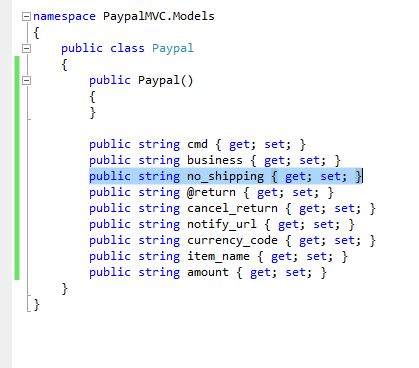
4) Create action in home controller to post data to paypal

here we post item information in form so we can retrieve it using parameter as you can see that value when you debug as per below
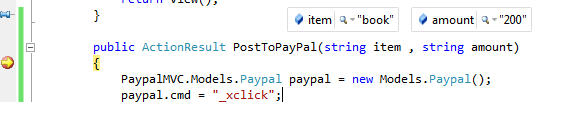
in that you need to set following parameters in web.config
- BusinessAccountKey: business account key for seller
- UseSandbox: weathere to use sanbox or live
- CancelURL: return to this when user cancel
- ReturnURL: return after payment
- NotifyURL: use for IPN to notify
- CurrencyCode: transcation in which currency
and in that you can create business account as well as buyers account to testing as per shown in fig

I have added that in web.config as per below
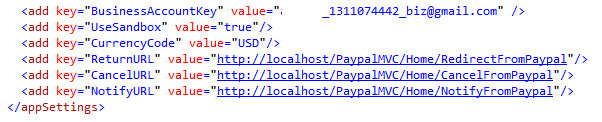
If you new for paypal integration then first go through this introduction here .
5)create view of this action (empty view) and code as per below

6) Now run the site and click pay with paypal , you will be redirecting to paypal as per below

here you can pay with your personal test account and redirect to back as per app-setting URLs
7) To handle redirected request you need to create following controller and respective views with your logic and message.
- RedirectFromPaypal
- CancelFromPaypal
- NotifyFromPaypal
8)If you not redirect to your website after payment complete then follow the below steps to set return URL in business account.
a. Click on the business test account id and click enter Sandbox test site
b. Choose Profile --> More options in the menu under Selling Preferences choose Website Payment Preferences
c. Select Auto Return on radio button to redirect and enter return URL below like http://www.xyz.com if you don't have any domain just enter any valid domain name like your blog URL etc. because its only for testing
d. Enable on Payment Data Transfer to get payment data return in website and save it.
e. Again go to more option website payment reference and see identity token is generated (under payment data transfer) copy that identity token use it in the website web.config file.




DOJO Toolkit Online Training, http://www.21cssindia.com/courses/dojo-toolkit-online-training-174.html The 21st Century Software Solutions of India offers one of the Largest conglomerations of Software Training, IT Support, Corporate Training institute in India - +919000444287 - +917386622889 - Visakhapatnam,Hyderabad DOJO Toolkit Online Training, DOJO Toolkit Training, DOJO Toolkit, DOJO Toolkit Online Training| DOJO Toolkit Training| DOJO Toolkit| "Courses at 21st Century Software Solutions
ReplyDeleteTalend Online Training -Hyperion Online Training - IBM Unica Online Training - Siteminder Online Training - SharePoint Online Training - Informatica Online Training - SalesForce Online Training - Many more… | Call Us +917386622889 - +919000444287 - contact@21cssindia.com
Visit: http://www.21cssindia.com/courses.html"
thanks for single item article.
ReplyDeletedo you know any good article for multiple items
On step 6, its stops on Redirecting to Paypal. How can i do to proceed to complete payment
ReplyDeleteif i enter wrong businessaccountkey then also payment successfully done.
ReplyDeletethen who receive money ! ?
we not set here anything seller account no !! how seller will get money !
send me proper way of code and Demo Example of Paypal Intigration
ReplyDeleteIt's amazing blog, Thanks for sharing
ReplyDelete.Net Online Course Bangalore
This comment has been removed by the author.
ReplyDeleteBest Ecommerce Platforms Lucknow India,
ReplyDeleteOnline Shopping Cart Development India,
B2C Marketplace Software USA,
Online Store Software Development UK,
Online Shopping Cart Software Services HongKong
Nice! you are sharing such helpful and easy to understandable blog. i have no words for say i just say thanks because it is helpful for me.
ReplyDeleteDot Net Training in Chennai | Dot Net Training in anna nagar | Dot Net Training in omr | Dot Net Training in porur | Dot Net Training in tambaram | Dot Net Training in velachery
If you are looking the latest solution of a payment gateway integration in ASP.NET Web Forms, check out demos:
ReplyDelete- For Stripe https://techtolia.com/Stripe/
Receive payments from credit or debit cards, Alipay, WeChat Pay, Bancontact, EPS, giropay, iDEAL, Multibanco, Przelewy24, Sofort, Secure Remote Commerce and Payment Request Button (Apple Pay, Google Pay, Microsoft Pay, and the browser Payment Request API) via Stripe.
- For PayPal https://techtolia.com/PayPal/
Receive payments from PayPal, PayPal Credit, credit or debit cards, Bancontact, BLIK, eps, giropay, iDEAL, MyBank, Przelewy24, SEPA-Lastschrift, Sofort, Venmo via PayPal.
smm panel
ReplyDeletesmm panel
iş ilanları
instagram takipçi satın al
Hırdavatçı Burada
beyazesyateknikservisi.com.tr
servis
Jeton hile